現在手機上的懸浮窗應用越來越多,對用戶來說,最常見的懸浮窗應用就是安全軟件的懸浮小控件,拿360衛士來說,當開啟懸浮窗時,它是一個小球,小球可以拖動,當點擊小球出現大窗體控件,可以進行進一步的操作如:釋放手機內存等等。于是借著慕課網的視頻,仿著實現了360加速球,增加了點擊小球進行釋放內存的功能。
由于是手機只有頻幕截圖:實現后如下圖所示:點擊開啟按鈕,出現懸浮窗小球控件上面顯示手機的可用內存百分比;當拖動小球時,小球變為Android圖標;松開小球,小球依附在頻幕兩側;點擊小球,手機底部出現大窗體控件,點擊里面的小球,進行手機內存的釋放;點擊手機屏幕的其他區域,大窗體消失,小球重新出現。
效果如下:
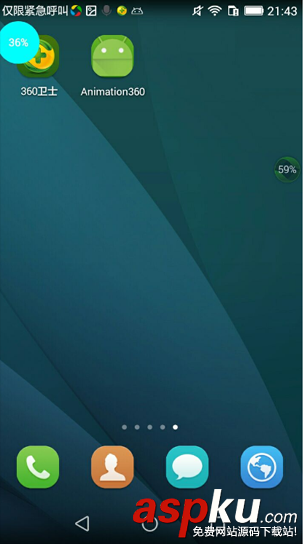
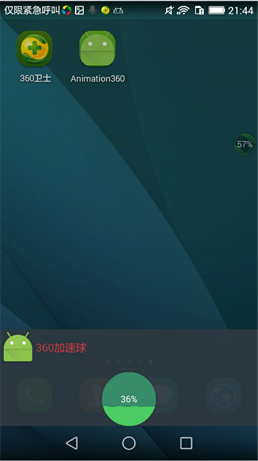
接下來就是實現的一些重要步驟:
1.FloatCircleView的實現(自定義view)
實現FloatCircleView的過程就是自定義view的過程。1、自定義View的屬性 2、在View的構造方法中獲得我們自定義的屬性 3、重寫onMesure 4、重寫onDraw。我們沒有自定義其他屬性所以省了好多步驟。
各種變量的初始化,設置拖動小球時要顯示的圖標,已經計算各種內存。(用于顯示在小球上)
public int width=100; public int heigth=100; private Paint circlePaint;//畫圓 private Paint textPaint; //畫字 private float availMemory; //已用內存 private float totalMemory; //總內存 private String text; //顯示的已用內存百分比 private boolean isDraging=false; //是否在拖動狀態。 private Bitmap src; private Bitmap scaledBitmap; //縮放后的圖片。 /** * 初始化畫筆以及計算可用內存,總內存,和可用內存百分比。 */ public void initPatints() { circlePaint = new Paint(); circlePaint.setColor(Color.CYAN); circlePaint.setAntiAlias(true); textPaint = new Paint(); textPaint.setColor(Color.WHITE); textPaint.setTextSize(25); textPaint.setFakeBoldText(true); textPaint.setAntiAlias(true); //設置圖片 src = BitmapFactory.decodeResource(getResources(), R.mipmap.ic_launcher); //縮放后的圖片(將圖標設置的和懸浮小球一樣大小。) scaledBitmap = Bitmap.createScaledBitmap(src, width, heigth, true); //計算已用內存,總內存,已用內存百分比, availMemory= (float) getAvailMemory(getContext()); totalMemory= (float) getTotalMemory(getContext()); text=(int)((availMemory/totalMemory)*100)+"%"; } onMeasure();就是將固定的寬高寫死,通過 setMeasuredDimension(width, heigth);傳入。
onDraw();進行懸浮小球繪制。定義一個boolean變量判斷當前狀態是否為拖動小球狀態,如果是拖動小球狀態,就在該位置繪制android圖標,如果不是拖動狀態,就進行小球繪制。畫小球沒有難度,關鍵是畫字。下面的2個圖可以加深對畫字時的理解。

1.畫字時的x坐標(1.textPaint.measureText(text);得到字的寬度2.小球的寬度/2-字的寬度/2。)
2.畫字時的y坐標(1.Paint.FontMetrics fontMetrics = textPaint.getFontMetrics();得到字體屬性測量類。2.(fontMetrics.ascent + fontMetrics.descent) / 2 得到字的高度。3.小球的高度/2-字體的高度/2)
畫個圖就很好理解了:

/** * 畫小球及文字。如果小球是在拖動狀態就顯示android圖標,如果不是拖動狀態就顯示小球。 * @param canvas */ @Override protected void onDraw(Canvas canvas) { if (isDraging){ canvas.drawBitmap(scaledBitmap,0,0,null); }else { //1.畫圓 canvas.drawCircle(width / 2, heigth / 2, width / 2, circlePaint); //2.畫text float textwidth = textPaint.measureText(text);//文本寬度 float x = width / 2 - textwidth / 2; Paint.FontMetrics fontMetrics = textPaint.getFontMetrics(); float dy = -(fontMetrics.ascent + fontMetrics.descent) / 2; float y = heigth / 2 + dy; canvas.drawText(text, x, y, textPaint); } } 獲得手機已用內存及總內存的方法:
public long getAvailMemory(Context context) { // 獲取android當前可用內存大小 ActivityManager am = (ActivityManager) context.getSystemService(Context.ACTIVITY_SERVICE); ActivityManager.MemoryInfo mi = new ActivityManager.MemoryInfo(); am.getMemoryInfo(mi); //mi.availMem; 當前系統的可用內存 //return Formatter.formatFileSize(context, mi.availMem);// 將獲取的內存大小規格化 return mi.availMem/(1024*1024); } public long getTotalMemory(Context context) { String str1 = "/proc/meminfo";// 系統內存信息文件 String str2; String[] arrayOfString; long initial_memory = 0; try { FileReader localFileReader = new FileReader(str1); BufferedReader localBufferedReader = new BufferedReader( localFileReader, 8192); str2 = localBufferedReader.readLine();// 讀取meminfo第一行,系統總內存大小 arrayOfString = str2.split("//s+"); for (String num : arrayOfString) { Log.i(str2, num + "/t"); } initial_memory = Integer.valueOf(arrayOfString[1]).intValue() * 1024;// 獲得系統總內存,單位是KB,乘以1024轉換為Byte localBufferedReader.close(); } catch (IOException e) { } //return Formatter.formatFileSize(context, initial_memory);// Byte轉換為KB或者MB,內存大小規格化 return initial_memory/(1024*1024); }2.創建WindowManager窗體管理類,管理懸浮小球和底部大窗體。
WindowManager類。用來管理整個懸浮小球和手機底部大窗體的顯示和隱藏。
必須在Manifest文件中增加<uses-permission android:name="android.permission.SYSTEM_ALERT_WINDOW" />權限。
通過 WindowManager wm = (WindowManager)getSystemService(Context.WINDOW_SERVICE);獲取窗體管理類;
利用wm.addView(view, params);將view增加到窗體中。
利用wm.remove(view,params);將view從窗體中移除。
利用wm.updateViewLayout(view,params);來更新view.
WindowManager.LayoutParams用來設置view的各種屬性。
1.創建FloatViewManager實例。
//單例模式創建 public static FloatViewManager getInstance(Context context){ if (inStance==null){ synchronized(FloatViewManager.class){ if (inStance==null){ inStance=new FloatViewManager(context); } } } return inStance; }2.展示懸浮小球和展示底部窗體的方法。(展示窗體的方法同展示懸浮小球類似。)
/** * 展示浮窗 */ public void showFloatCircleView(){ //參數設置 if (params==null){ params = new WindowManager.LayoutParams(); //寬高 params.width=circleView.width; params.height=circleView.heigth; //對齊方式 params.gravity= Gravity.TOP|Gravity.LEFT; //偏移量 params.x=0; params.y=0; //類型 params.type=WindowManager.LayoutParams.TYPE_TOAST; //設置該window屬性。 params.flags= WindowManager.LayoutParams.FLAG_NOT_FOCUSABLE| WindowManager.LayoutParams.FLAG_NOT_TOUCH_MODAL; //像素格式 params.format= PixelFormat.RGBA_8888; } //將小球加入窗體中。 wm.addView(circleView, params); } public void showFloatCircleView(){ ...... }3.當啟動程序,首先創建懸浮小球,小球可以拖拽,點擊小球,手機底部窗體顯示(FloatMenuView),小球隱藏。所以,對小球(circleView)要對其進行setOnTouchListener和setOnClickListener事件監聽。
分析小球的事件分發; 對于小球:
當ACTION_DOWN時,記錄小球的downX,downY,以及startX,startY,
當ACTION_MOVE時,將circleView是否拖拽狀態置為true,記錄小球的moveX,moveY,計算小球移動的距離(dx,dy),然后根據 wm.updateViewLayout(circleView,params);更新小球位置。最后將最后move的坐標賦值給startX,startY。
當ACTION_UP時,將circleView是否拖拽置為false,記錄抬起時的坐標,upx,根據upx和手機屏幕寬度/2,進行判斷,來覺得最終小球是貼在屏幕左側,還是右側。后面為小球拖拽的誤差。當小球拖拽的距離小于10個像素時,可以觸發小球的點擊事件。(小球的Touch事件,優先于小球的點擊事件,當Touch事件返回true時,此事件被消費,不再向下傳遞事件。當Touch事件返回false時,此事件繼續向下傳遞,從而觸發小球的點擊事件。)
小球的點擊事件:點擊小球,懸浮小球隱藏,手機底部窗體出現。并設置有底部窗體出現時的過渡動畫。
//給circleView設置touch監聽。 private View.OnTouchListener circleViewOnTouchListener=new View.OnTouchListener() { @Override public boolean onTouch(View v, MotionEvent event) { switch (event.getAction()){ case MotionEvent.ACTION_DOWN: //最后按下時的坐標,根據ACTION_MOVE理解。 startX = event.getRawX(); startY = event.getRawY(); //按下時的坐標。 downX = event.getRawX(); downY = event.getRawY(); break; case MotionEvent.ACTION_MOVE: circleView.setDrageState(true); moveX = event.getRawX(); moveY=event.getRawY(); float dx = moveX -startX; float dy=moveY-startY; params.x+=dx; params.y+=dy; wm.updateViewLayout(circleView,params); startX= moveX; startY=moveY; break; case MotionEvent.ACTION_UP: float upx=event.getRawX(); if (upx>getScreenWidth()/2){ params.x=getScreenWidth()-circleView.width; }else { params.x=0; } circleView.setDrageState(false); wm.updateViewLayout(circleView,params); if (Math.abs(moveX-downX)>10){ return true; }else { return false; } default: break; } return false; } };circleView.setOnTouchListener(circleViewOnTouchListener); circleView.setOnClickListener(new View.OnClickListener() { @Override public void onClick(View v) { //Toast.makeText(, "onclick", Toast.LENGTH_SHORT).show(); //隱藏circleView,顯示菜單欄。 wm.removeView(circleView); showFloatMenuView(); floatMenuView.startAnimation(); } });3.MyProgreeView(手機底部窗體中小球的實現)。
1.初始化畫筆,對view進行手勢監聽。監聽單擊和雙擊事件。(必須設置view是可以點擊的)
private void initPaint() { //畫圓畫筆 circlepaint = new Paint(); circlepaint.setColor(Color.argb(0xff, 0x3a, 0x8c, 0x6c)); circlepaint.setAntiAlias(true); //畫進度條畫筆 progerssPaint = new Paint(); progerssPaint.setAntiAlias(true); progerssPaint.setColor(Color.argb(0xff, 0x4e, 0xcc, 0x66)); progerssPaint.setXfermode(new PorterDuffXfermode(PorterDuff.Mode.SRC_IN));//繪制重疊部分 //畫進度畫筆 textPaint = new Paint(); textPaint.setAntiAlias(true); textPaint.setColor(Color.WHITE); textPaint.setTextSize(25); //畫布 bitmap = Bitmap.createBitmap(width, heigth, Bitmap.Config.ARGB_8888); bitmapCanvas = new Canvas(bitmap); //手勢監聽。 gestureDetector = new GestureDetector(new MyGertureDetectorListener()); setOnTouchListener(new OnTouchListener() { @Override public boolean onTouch(View v, MotionEvent event) { return gestureDetector.onTouchEvent(event); } }); //設置view可以點擊。 setClickable(true); } class MyGertureDetectorListener extends GestureDetector.SimpleOnGestureListener{ @Override public boolean onDoubleTap(MotionEvent e) { ...... //雙擊事件的邏輯 return super.onDoubleTap(e); } @Override public boolean onSingleTapConfirmed(MotionEvent e) { ...... //單擊事件的邏輯 return super.onSingleTapConfirmed(e); } }2.用handler交互進行單擊和雙擊事件的狀態更新。單擊時,利用貝塞爾曲線,實現波紋蕩漾效果。雙擊時,波紋不斷下降,進行內存釋放,最后顯示內存釋放后的已用內存百分比。handler發送周期消息,讓單擊事件和雙擊事件的小球不斷進行重繪。(重繪在下一小節講)。
//單擊事件發送周期handler.private void startSingleTapAnimation() { handler.postDelayed(singleTapRunnable,200); } private SingleTapRunnable singleTapRunnable=new SingleTapRunnable(); class SingleTapRunnable implements Runnable{ @Override public void run() { count--; if (count>=0) { invalidate();//不斷進行重繪。 handler.postDelayed(singleTapRunnable,200); }else { handler.removeCallbacks(singleTapRunnable); count=50; } } } //雙擊事件發送周期handler。 private void startDoubleTapAnimation() { handler.postDelayed(runnbale,50); } private DoubleTapRunnable runnbale=new DoubleTapRunnable(); class DoubleTapRunnable implements Runnable{ @Override public void run() { num--; if (num>=0){ invalidate();//不斷進行重繪。 handler.postDelayed(runnbale,50); }else { handler.removeCallbacks(runnbale); //釋放內存。 killprocess(); //計算釋放后的已用內存百分比。 num=(int)(((float)currentProgress/max)*100); } } }3.單擊事件和雙擊事件的重繪。
首先是小球的繪制,和波紋路徑的繪制。//繪制小球 bitmapCanvas.drawCircle(width / 2, heigth / 2, width / 2, circlepaint); //根據path,繪制波紋路徑。每次繪制前將上次的path,reset. path.reset(); float y =(1-(float)num/100)*heigth; path.moveTo(width, y); path.lineTo(width, heigth); path.lineTo(0, heigth); path.lineTo(0, y);
接著利用貝塞爾曲線將波紋路徑繪制。
Android-貝塞爾曲線
貝塞爾曲線在android中的應用
這里有詳細的講解貝塞爾曲線。其實不需要深入的理解。只要知道能用它來實現水波紋效果就行了(貝塞爾曲線用處很多,翻書效果也可以用它實現。)主要利用 path.rQuadTo(x1,y1,x2,y2); 終點(x2,y2),輔助控制點(x1,y1)的貝塞爾曲線。因此,通過不斷改變y1的位置,我們可以繪制出水波紋的效果。
首先判斷它是否為雙擊擊事件:
若是雙擊:設置一個變量d,通過不斷改變d的值(d的值的改變由num引起,而num實在handler中不斷減小的。num–;),來繪制貝塞爾曲線。實現水波紋的下降效果。
若是單擊:設置一個count值,通過不斷改變count值(count值的改變是在handler中實現的。count–;),首先判斷count是否能被2整除,交替繪制這兩條貝塞爾曲線。(這兩條貝塞爾曲線正好相反),從而實現水波蕩漾的效果。
(用for循環是實現水波的波數,一對path.rQuadTo();只能實現一次波紋。可以自己去驗證)
if (!isSingleTap){ float d=(1-(float)num/(100/2))*10; for (int i=0;i<3;i++){ path.rQuadTo(10,-d,20,0); path.rQuadTo(10,d,20,0); } }else { float d=(float)count/50*10; if (count%2==0){ for (int i=0;i<=3;i++){ path.rQuadTo(10,-d,30,0); path.rQuadTo(10,d,30,0); } }else { for (int i=0;i<=3;i++){ path.rQuadTo(10,d,30,0); path.rQuadTo(10,-d,30,0); } } } 最后是釋放內存的方法。記得要在Manifest文件中增加<uses-permission android:name="android.permission.KILL_BACKGROUND_PROCESSES"/>權限。
public void killprocess(){ ActivityManager activityManger=(ActivityManager) getContext().getSystemService(Context.ACTIVITY_SERVICE); List<ActivityManager.RunningAppProcessInfo> list=activityManger.getRunningAppProcesses(); if(list!=null) for(int i=0;i<list.size();i++) { ActivityManager.RunningAppProcessInfo apinfo=list.get(i); String[] pkgList=apinfo.pkgList; if(apinfo.importance>ActivityManager.RunningAppProcessInfo.IMPORTANCE_SERVICE) { // Process.killProcess(apinfo.pid); for(int j=0;j<pkgList.length;j++) { boolean flag=pkgList[j].contains("com.example.yyh.animation360");//這里要判斷是否為當前應用,要不然也可能會結束當前應用。 if(!flag){ activityManger.killBackgroundProcesses(pkgList[j]); } } } }4.FloatMenuView的實現。
1.創建一個float_menuview.xml;其中包括一個ImageView+TextView+自定義的MyProgreeView。
底部窗體要被設置能被點擊。android:clickable="true";
<?xml version="1.0" encoding="utf-8"?><RelativeLayout xmlns:android="http://schemas.android.com/apk/res/android" android:orientation="vertical" android:layout_width="match_parent" android:layout_height="match_parent" android:background="#33000000" > <LinearLayout android:layout_width="match_parent" android:layout_height="wrap_content" android:orientation="vertical" android:background="#F02F3942" android:layout_alignParentBottom="true" android:id="@+id/ll" android:clickable="true" > <LinearLayout android:layout_width="match_parent" android:layout_height="wrap_content" android:orientation="horizontal" > <ImageView android:layout_width="50dp" android:layout_height="50dp" android:src="@mipmap/ic_launcher" android:layout_gravity="center_vertical" /> <TextView android:layout_width="wrap_content" android:layout_height="wrap_content" android:textSize="15sp" android:textColor="#c93944" android:text="360加速球" android:layout_gravity="center_vertical" /> </LinearLayout> <com.example.yyh.animation360.view.MyProgreeView android:layout_width="wrap_content" android:layout_height="wrap_content" android:layout_gravity="center_horizontal" android:layout_marginTop="10dp" /> </LinearLayout></RelativeLayout>
2.將FloatMenuView 根據條件,利用(wm.addView(view, params);將view增加到窗體中。
利用wm.remove(view,params);將view從窗體中移除。)方法,進行底部窗體view的顯示和隱藏
TranslateAnimation類用來設置底部窗體進入時的動畫效果。TranslateAnimation(int fromXType,float fromXValue,int toXType,float toXValue,int fromYType,float fromYValue,int toYType,float toYValue)
int fromXType:x軸方向起始的參照值有3個選項。(1.Animation.ABSOLUTE:具體的坐標值,指絕對的屏幕像素單位。
2.Animation.RELATIVE_TO_SELF:相對自己的坐標值。3.Animation.RELATIVE_TO_PARENT:相對父容器的坐標值。)
float fromXValue 第二個參數是第一個參數類型的起始值(例如若第一個參數設置為Animation.RELATIVE_TO_SELF,第二個參數為0.1f,就表示為自己的坐標值乘以0.1);
int toXType:x軸方向終點的參照值有3個選項同第一個參數。
float toValue:第四個參數是第三個參數類型的起始值。
Y軸方向的參數同理。起點+終點;(每個參數后一個參數為前一個參數的起始值。)
并對此view設置OnTouchListener,OnTouch事件最后必須返回false,表示此事件仍然需要向下傳遞。從而實現點擊手機其他區域時,手機底部窗體隱藏,懸浮小球顯示,點擊底部窗體時無變化,點擊底部窗體中的小球時,觸發其單擊和雙擊事件。
View view =View.inflate(getContext(), R.layout.float_menuview,null); LinearLayout linearLayout= (LinearLayout) view.findViewById(R.id.ll); translateAnimation = new TranslateAnimation(Animation.RELATIVE_TO_SELF,0,Animation.RELATIVE_TO_SELF,0,Animation.RELATIVE_TO_SELF,1.0f,Animation.RELATIVE_TO_SELF,0); translateAnimation.setDuration(500); translateAnimation.setFillAfter(true); linearLayout.setAnimation(translateAnimation); view.setOnTouchListener(new OnTouchListener() { @Override public boolean onTouch(View v, MotionEvent event) { FloatViewManager manager=FloatViewManager.getInstance(getContext()); manager.hideFloatMenuView(); manager.showFloatCircleView(); return false; } }); addView(view);5.MyFloatService
用來創建FloatVIewManager單例,管理懸浮小球+手機底部窗體的創建和移除。
public class MyFloatService extends Service { @Nullable @Override public IBinder onBind(Intent intent) { return null; } @Override public void onCreate() { //用來開啟FloatViewManager FloatViewManager manager=FloatViewManager.getInstance(this); manager.showFloatCircleView(); super.onCreate(); }}6.MainActivity的實現
定義一個intent,開啟服務(在服務中創建WindowManager單例對象,進行懸浮小球和手機底部窗體的管理。),關閉當前的activity。
public class MainActivity extends AppCompatActivity { @Override protected void onCreate(Bundle savedInstanceState) { super.onCreate(savedInstanceState); setContentView(R.layout.activity_main); } public void startService(View view){ Intent intent=new Intent(this, MyFloatService.class); startService(intent); finish(); }}以上就是本文的全部內容,希望對大家的學習有所幫助,也希望大家多多支持VEVB武林網。
新聞熱點
疑難解答