說(shuō)到抽屜效果在iOS中比較有名的第三方類庫(kù)就是PPRevealSideViewController。一說(shuō)到第三方類庫(kù)就自然而然的想到我們的CocoaPods,本文用CocoaPods引入PPRevealSideViewController,然后在我們的工程中以代碼結(jié)合storyboard來(lái)做出抽屜效果。
一、在工程中用CocoaPods引入第三方插件PPRevealSideViewController.
(1).在終端中搜索PPRevealSideViewController的版本
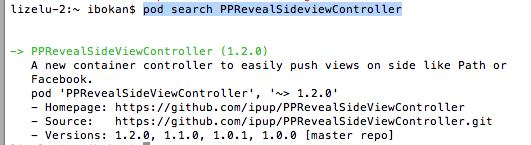
(2).在Podfile中添加相應(yīng)的版本庫(kù)

(3).之后保存一下Podfile文件,然后執(zhí)行pod install即可
二、為我們的工程添加pch文件
因?yàn)橛玫氖荴Code6, 上面默認(rèn)是沒(méi)有pch文件的,如果我們想使用pch文件,需要手動(dòng)添加,添加步驟如下
1.在XCode6中是么有pch文件的,如下圖

2.創(chuàng)建pch文件


3.配置pch文件
(1)、找工程的Targets->Build Settings->Apple LLVM 6.0 - Language

(2)在Prefix Header下面的Debug和Release下添加$(SRCROOT)/工程名/pch文件,入下圖

三、使用PPRevealSideViewController來(lái)實(shí)現(xiàn)抽屜效果
當(dāng)然了首先在pch文件中引入我們的第三方類庫(kù),然后使用即可
1.在storyboard拖出來(lái)我們要用的視圖控制器,點(diǎn)擊主界面上的按鈕會(huì)以抽屜的形式展示出導(dǎo)航頁(yè),然后在導(dǎo)航頁(yè)導(dǎo)航到各個(gè)界面,之后在從各個(gè)頁(yè)面回到主界面

2.在AppDelegate中初始化我們的PPRevealSideViewController并設(shè)置為啟動(dòng)頁(yè)面代碼如下:
- (BOOL)application:(UIApplication *)application didFinishLaunchingWithOptions:(NSDictionary *)launchOptions { // Override point for customization after application launch. self.window = [[UIWindow alloc] initWithFrame:[[UIScreen mainScreen] bounds]]; //獲取主視圖的導(dǎo)航控制器 UIStoryboard *storyboard = [UIStoryboard storyboardWithName:@"Main" bundle:[NSBundle mainBundle]]; UIViewController *vc = [storyboard instantiateViewControllerWithIdentifier:@"NavigationController"]; //新建PPRevealSideViewController,并設(shè)置根視圖(主頁(yè)面的導(dǎo)航視圖) PPRevealSideViewController *sideViewController = [[PPRevealSideViewController alloc] initWithRootViewController:vc]; sideViewController.fakeiOS7StatusBarColor = [UIColor whiteColor]; //把sideViewController設(shè)置成根視圖控制器 self.window.rootViewController = sideViewController; [self.window makeKeyAndVisible]; return YES;}3.在主界面使用PPRevealSideViewController來(lái)推出導(dǎo)航頁(yè)
- (IBAction)tapItem:(id)sender { UIStoryboard *storybaord = [UIStoryboard storyboardWithName:@"Main" bundle:[NSBundle mainBundle]]; UITableViewController *table = [storybaord instantiateViewControllerWithIdentifier:@"CustomViewViewController"]; [self.revealSideViewController pushViewController:table onDirection:PPRevealSideDirectionLeft animated:YES];}4.在導(dǎo)航頁(yè)點(diǎn)擊不同的按鈕使用PPRevealSideViewController跳轉(zhuǎn)到不同的controller
- (IBAction)tap1:(id)sender { UIStoryboard *storyboard = [UIStoryboard storyboardWithName:@"Main" bundle:[NSBundle mainBundle]]; UIViewController *one = [storyboard instantiateViewControllerWithIdentifier:@"one"]; [self.revealSideViewController popViewControllerWithNewCenterController:one animated:YES];}- (IBAction)tap2:(id)sender { UIStoryboard *storyboard = [UIStoryboard storyboardWithName:@"Main" bundle:[NSBundle mainBundle]]; UIViewController *one = [storyboard instantiateViewControllerWithIdentifier:@"two"]; [self.revealSideViewController popViewControllerWithNewCenterController:one animated:YES]; }- (IBAction)tap3:(id)sender { UIStoryboard *storyboard = [UIStoryboard storyboardWithName:@"Main" bundle:[NSBundle mainBundle]]; UIViewController *one = [storyboard instantiateViewControllerWithIdentifier:@"three"]; [self.revealSideViewController popViewControllerWithNewCenterController:one animated:YES];}- (IBAction)tap4:(id)sender { UIStoryboard *storyboard = [UIStoryboard storyboardWithName:@"Main" bundle:[NSBundle mainBundle]]; UIViewController *one = [storyboard instantiateViewControllerWithIdentifier:@"four"]; [self.revealSideViewController popViewControllerWithNewCenterController:one animated:YES];}5.各個(gè)頁(yè)面返回到主界面的代碼如下:
- (IBAction)tapPage:(id)sender { UIStoryboard *storyboard = [UIStoryboard storyboardWithName:@"Main" bundle:[NSBundle mainBundle]]; UIViewController *view = [storyboard instantiateViewControllerWithIdentifier:@"NavigationController"]; [self.revealSideViewController popViewControllerWithNewCenterController:view animated:YES];}四、到此效果實(shí)現(xiàn)完畢,下面是效果圖:

以上就是本文的全部?jī)?nèi)容,希望對(duì)大家的學(xué)習(xí)有所幫助。
新聞熱點(diǎn)
疑難解答
圖片精選