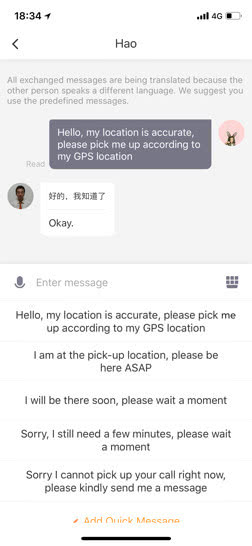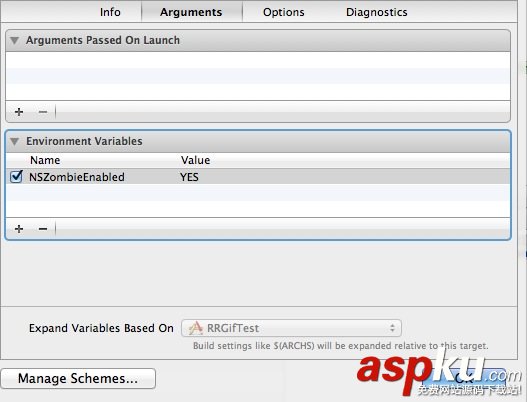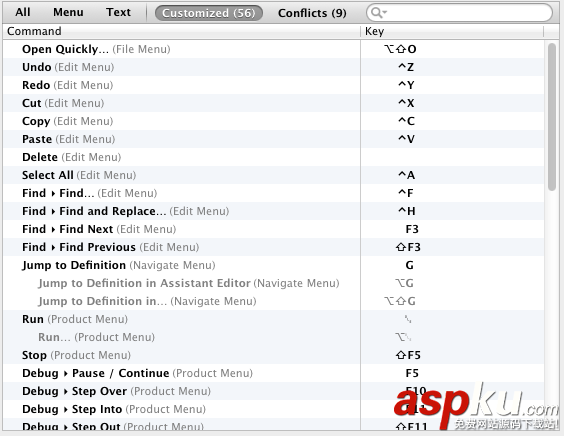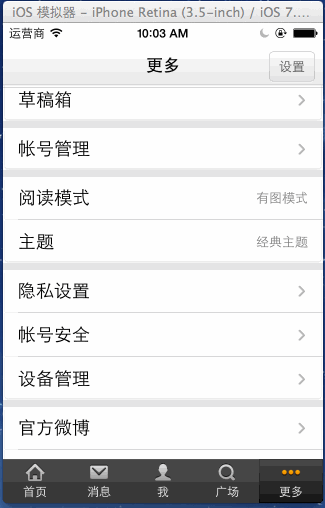關于UIToolbar
ToolBar工具欄是視圖View的屬性,可以在工具欄上添加工具欄按鈕Bar Button Item(可以是自定義的Custom、也可以是系統自帶的BarButtonSystemItem ),視圖控制器可以通過工具欄項對視圖中內容進行操作。
注意事項:
在導航欄控制器中會有一個UIToolBar實例,但默認是隱藏的,如果需要顯示,需要通過這個方法將其打開:
在這里需要注意的是,與UINavigationBar類似,導航控制器擁有且只擁有一個UIToolBar實例,但UIToolBar擁有的UIBarButtonItem實例,是由視圖控制器進行管理的,如下所示:
工具欄風格:
typedef NS_ENUM(NSInteger, UIBarStyle) { UIBarStyleDefault = 0, //默認風格,藍色文字 UIBarStyleBlack = 1, //黑色背景,褐色文字 UIBarStyleBlackOpaque = 1, // 純黑色背景,白色文字 UIBarStyleBlackTranslucent = 2, // 透明黑色背景,白色文字}; 屬性:
@property(nonatomic) UIBarStyle barStyle; //工具欄風格,默認為藍色@property(nonatomic,copy) NSArray *items; //工具欄中的按鈕單元,UIBarButtonItem@property(nonatomic,assign,getter=isTranslucent) BOOL translucent //是否透明@property(nonatomic,retain) UIColor *tintColor; //按鈕顏色@property(nonatomic,retain) UIColor *barTintColor; //工具欄顏色
方法:
※設置工具欄中的按鈕單元
- (void)setItems:(NSArray *)items animated:(BOOL)animated;
※設置工具欄的背景圖像
- (void)setBackgroundImage:(UIImage *)backgroundImage forToolbarPosition:(UIBarPosition)topOrBottom barMetrics:(UIBarMetrics)barMetrics;
- (UIImage *)backgroundImageForToolbarPosition:(UIBarPosition)topOrBottom barMetrics:(UIBarMetrics)barMetrics;
※設置工具欄的陰影圖像
- (void)setShadowImage:(UIImage *)shadowImage forToolbarPosition:(UIBarPosition)topOrBottom;
※獲取工具欄的陰影圖像
- (UIImage *)shadowImageForToolbarPosition:(UIBarPosition)topOrBottom ;
Tool Bar方式切換視圖
1、創建工程:
運行Xcode,新建一個Empty Application,名稱為MultiView,其他設置如下圖:
2、創建3個View Controller:
依次選擇File — New — New File,打開如下窗口:
找到UIViewController subclass并單擊Next,打開下面的窗口:
輸入名稱RootViewController,并且保證Subclass of選擇UIViewController,下面的兩個選框都不選;按照同樣的步驟新建兩個View Controller,名稱分別是FirstViewController和SecondViewController。建好后,在Project Navigation中顯示文件如下:
3、為三個View Controller創建.xib文件:
依次選擇File — New — New File,打開如下窗口:
在左邊選User Interface,右邊選View,單擊Next,在新窗口中的Device Family中選擇iPhone,單擊Next,打開如下窗口:
輸入名稱RootView,單擊Create,創建了一個.xib文件。用同樣的方法再創建兩個.xib,名稱分別是FirstView和SecondView。
4、修改App Delegate:
4.1 單擊AppDelegate.h,在其中添加代碼,在@interface之前添加@class RootViewController;在@end之前添加@property (strong, nonatomic) RootViewController *rootViewController;添加之后的代碼如下:
#import <UIKit/UIKit.h>@class RootViewController;@interface AppDelegate : UIResponder <UIApplicationDelegate>@property (strong, nonatomic) UIWindow *window;@property (strong, nonatomic) RootViewController *rootViewController;@end
4.2 單擊AppDelegate.m,修改其代碼。在@implementation之前添加#import "RootViewController.h",在@implementation之后添加@synthesize rootViewController;然后修改didFinishLaunchingWithOptions方法如下:
- (BOOL)application:(UIApplication *)application didFinishLaunchingWithOptions:(NSDictionary *)launchOptions{ self.window = [[UIWindow alloc] initWithFrame:[[UIScreen mainScreen] bounds]]; // Override point for customization after application launch. self.rootViewController = [[RootViewController alloc] initWithNibName:@"RootView" bundle:nil]; UIView *rootView = self.rootViewController.view; CGRect rootViewFrame = rootView.frame; rootViewFrame.origin.y += [UIApplication sharedApplication].statusBarFrame.size.height; rootView.frame = rootViewFrame; [self.window addSubview:rootView]; self.window.backgroundColor = [UIColor whiteColor]; [self.window makeKeyAndVisible]; return YES;} ①
這行代碼用于從RootView.xib文件中初始化rootViewController,注意initWithNibName:@"RootView"中不要后綴名.xib
②
使得RootViewController的視圖不會被狀態欄擋住
5、修改RootViewController.h:
單擊RootViewController.h,在其中添加兩個屬性和一個方法,如下:
#import <UIKit/UIKit.h>@class FirstViewController;@class SecondViewController;@interface RootViewController : UIViewController@property (strong, nonatomic) FirstViewController *firstViewController;@property (strong, nonatomic) SecondViewController *secondViewController;- (IBAction)switchViews:(id)sender;@end
6、打開RootView.xib,在坐邊選擇File's Owner,在右邊打開Identity Inspector,在Class下拉菜單選擇RootViewController:
這樣,我們就可以從RootView.xib文件向RootViewController創建Outlet和Action了。
7、為RootView.xib添加工具欄:打開RootView.xib,拖一個Tool Bar到視圖上,雙擊Tool Bar上的按鈕,修改其名稱為Switch Views:
8、添加Action映射:
選中Switch Views按鈕,按住Control,拖到File's Owner,松開鼠標后選擇switchViews方法:
9、選擇File's Owner,按住Control鍵,拖到View,松開鼠標,選擇view:
10、修改RootViewController.m:
打開RootViewController.m文件,在@implementation之前添加代碼:
#import "FirstViewController.h"#import "SecondViewController.h"
在@implementation之后添加代碼:
@synthesize firstViewController;@synthesize secondViewController;
接下來修改viewDidLoad方法,這個方法默認是被注釋掉的,先去掉其周圍的注釋符,然后修改其代碼如下:
- (void)viewDidLoad{ self.firstViewController = [[FirstViewController alloc] initWithNibName:@"FirstView" bundle:nil]; [self.view insertSubview: firstViewController.view atIndex:0]; [super viewDidLoad];} 添加switchViews方法:
- (IBAction)switchViews:(id)sender { if (self.secondViewController.view.superview == nil) { if (self.secondViewController == nil) { self.secondViewController = [[SecondViewController alloc] initWithNibName:@"SecondView" bundle:nil]; } [firstViewController.view removeFromSuperview]; [self.view insertSubview:self.secondViewController.view atIndex:0]; } else { if (self.firstViewController == nil) { self.firstViewController = [[FirstViewController alloc] initWithNibName:@"FirstView" bundle:nil]; } [secondViewController.view removeFromSuperview]; [self.view insertSubview:self.firstViewController.view atIndex:0]; } } 修改didReceiveMemoryWarning方法:
- (void)didReceiveMemoryWarning{ [super didReceiveMemoryWarning]; if (self.firstViewController.view.superview == nil) { self.firstViewController = nil; } else { self.secondViewController = nil; } } 11、打開FirstView.xib文件,選擇左邊的File's Owner,然后在Identity Inspector中選擇Class為FirstViewController;然后按住Control鍵從File's Owner圖標拖到View,在彈出的菜單選擇view。為SecondView.xib進行同樣的操作,不過Class選擇為SecondViewController。
12、打開FirstView.xib文件,選擇View,打開Attribute Inspector,進行如下設置:
對SecondView.xib進行同樣設置,不過背景顏色設成紅色。
13、此時運行程序,你會看見剛啟動的時候,程序顯示的綠色背景,輕觸Switch Views按鈕后,背景變成了紅色。不斷輕觸按鈕,背景不斷變換。
14、添加切換背景的動畫效果:
打開RootViewController.m,修改其中的switchViews方法如下:
- (IBAction)switchViews:(id)sender { [UIView beginAnimations:@"View Flip" context:nil]; [UIView setAnimationDuration:1.25]; [UIView setAnimationCurve:UIViewAnimationCurveEaseInOut]; if (self.secondViewController.view.superview == nil) { if (self.secondViewController == nil) { self.secondViewController = [[SecondViewController alloc] initWithNibName:@"SecondView" bundle:nil]; } [UIView setAnimationTransition: UIViewAnimationTransitionFlipFromRight forView:self.view cache:YES]; [self.firstViewController.view removeFromSuperview]; [self.view insertSubview:self.secondViewController.view atIndex:0]; } else { if (self.firstViewController == nil) { self.firstViewController = [[FirstViewController alloc] initWithNibName:@"FirstView" bundle:nil]; } [UIView setAnimationTransition: UIViewAnimationTransitionCurlUp forView:self.view cache:YES]; [self.secondViewController.view removeFromSuperview]; [self.view insertSubview:self.firstViewController.view atIndex:0]; } [UIView commitAnimations]; } 注意四個表示切換效果的常量:
UIViewAnimationTransitionFlipFromLeftUIViewAnimationTransitionFlipFromRightUIViewAnimationTransitionCurlDownUIViewAnimationTransitionCurlUp
分別表示從左翻轉、從右翻轉、向下卷、向上卷。
運行后翻頁效果如下:








 就可以從RootView.xib文件向RootViewController創建Outlet和Action了。
就可以從RootView.xib文件向RootViewController創建Outlet和Action了。